The information on this page is primarily for people who are renewing their medical certificate with the Aviation Clinic for the first time, and who have not used SkyCert before
For all CAA medicals we use the SkyCert online medical certification app, which brings you a lot of advantages. Once you have done your first application the system retains all your information for future applications, all you will need to do is update any new information at each application. You can also set up reminders for yourself in Skycert, you are able to upload documents yourself, and to log in to view your medical. The following takes you through how to get yourself set up for your first medical application.
For CASA medicals, we use SkyCert for managing appointments only, however the medical itself will be done using CASA’s MRS (Medical Records System). Login to MyCASA and access the the MRS from there.
For a CAA of NZ renewal simply complete the steps below and then attend for your appointment.
1. First, register on the Skycert website: Go to https://www.skycert.nz/user/signup There is a brief video there showing you how to register. If the confirmation email does not show up in your inbox then check your junk mail folder.
2. Add current certificate expiry dates: When you register your details please take time to enter the expiry dates of your current certificates. (important because it will impact what expiry date comes out on the cert when I issue it)
3. Give us access to your file and register your regulator: This step is really important and is the one people miss most often. Without doing this we can't create your bood test request forms or do any other work in your SkyCert file.
-First, go to your ‘Profile’ page in SkyCert.
-Find the tab labelled 'Organisations',
-Then in the section 'Client Of' click on the blue + symbol to add a new organsiation
-Select 'Aviation Clinic' from the dropdown list
-Check the 'Active' box is ticked
-Save
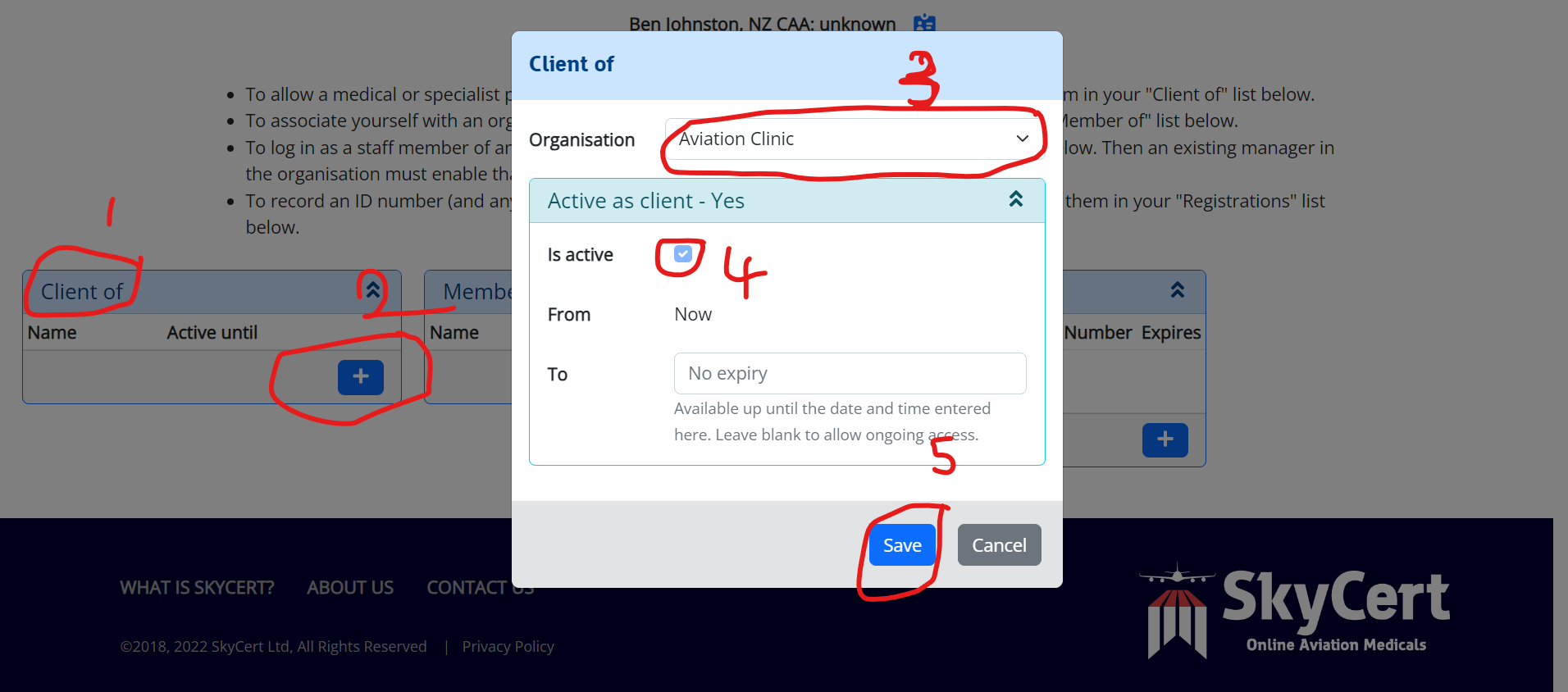
An alternative way to give permission to view your file on the system is to view the appointment list online and book an appointment with one of our doctors.
-Next, still within the 'Organisations' tab of the'Profile' page, find the section labelled 'Registrations'
-Click on the blue + symbol
-Select 'New Zealand Civil Aviation Authority' from the dropdown list
-Save
Once you have given us access let us know by email to admin@aviation.clinic
4. Complete the medical application form online: After confirming your email, log in, go to the Dashboard. Under the heading ‘Medicals’ on that page, select ‘start a new medical’. You can fill out the entire form online. It will save your details and then next time you only need to update the things that have changed. Once you have completed the form scroll to the bottom and click ‘Save’, then scroll to the bottom again and click ‘Sign’ (Where the ‘Save’ button was)
5. Pay the CAA application fee on their website:
https://sec.caa.govt.nz/OnlinePayment/Prod
Then upload the receipt to your application on SkyCert. (Note: If applying for an extension, you only pay the CAA application fee once at the time of the extension. The same application covers the full medical when we complete it later)
6. Scan, or take a photo of your current medical certificate, front and back, and upload to SkyCert (file upload button is in top right of ‘Medical Overview’ screen. ‘Previous medical’ is in the dropdown list for file types, right near the end)
7. If I have already locked out an appointment time for you, then there is nothing further to do at this stage. If you need to book your appointment time, read on.
8. If you need to book an appointment: go to the appointments section, select dates I am available from the calendar, location information will appear for each date. Select your preferred time and confirm.
9. Payment: I will send you my invoice which can be paid online. Information about current fees can be found here